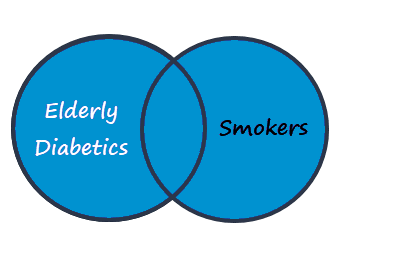Examples of Patient Group Manipulation
One group of patients can be made into the Work Group as the starting point for merging and modifying with other groups. You can also select patients individually and make into a Work Group.
You may want to manipulate several groups. The way to do this is to create a Work Group and process this first with one group, and save the resulting Work Group with a new name. Then select another group and process this with the saved Work Group.
For example, you may have three groups, Smokers, Elderly and Diabetics. You can find different groups of patients from these three groups.
- Highlight the group of Smokers and select Make Work Group
 .
. - Double click the Elderly group, to make this the secondary group.
- Select Remove patients from the Work Group
 .
. -
This removes the Elderly patients from the Smokers group, leaving patients in the Work Group are smokers who are not elderly:
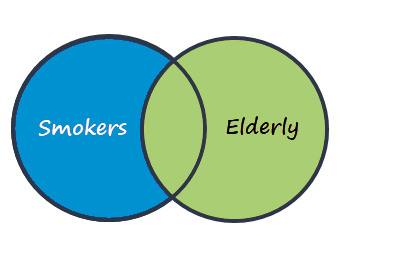
- Select Save the Work Group
 , and enter a name, for example, Smoking.
, and enter a name, for example, Smoking. - Select Clear the Work Group
 .
. - Choose the group Smoking and select Make Work Group
 .
. - Double click the Diabetic group.
- Select Remove patients from the Work Group
 .
. - This removes the diabetics from the young smokers, resulting in a group of smokers who are not elderly or diabetic:
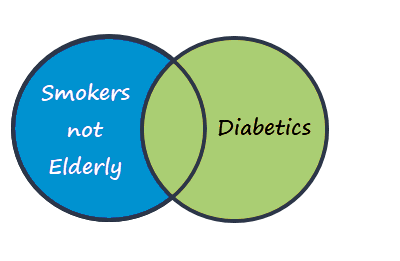
- To finish, select Save the Work Group.
- Choose the Elderly group and select Make Work Group
 .
. - Double click the Diabetic group, to make this the secondary group.
- Select Keep Common Patients
 .
. - The Work Group now contains patients who are elderly and diabetic:
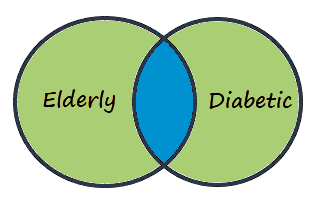
- Select Save the Work Group
 .
.
- Choose Elddiab group (the elderly diabetics found in the previous example).
- Select Make Work Group
 .
. - Double click the group of Smokers, to make this the secondary group.
- Select Remove patients from the Work Group
 .
.
This removes the smokers from the elderly diabetics, leaving elderly, diabetic non-smokers.